While researching other frameworks and languages for mobile web development, you may have been disappointed with their tutorial offerings. They build boring applications in them. Stuff you don’t really need. Therefore, in this first mobl tutorial we’re going to build something exciting and useful.
A tip calculator!
Yep, you heard that right. You may ask “are you sure I’m ready? I’m still so young”, but I say: yes. Yes, I think you are ready to enrich the wondrous world of tip calculators. If you weren’t aware, a tip calculator is an application that given the amount you have to pay in, for instance, a restaurant and a tip percentage, calculates the total amount due.
I predict you will only need at most 15 lines to do it. Does that sound exciting or what? This is what the end result will look like:

And here you can see it in action (use any webkit-based browser).
To speak the memorable words of Demetri Martin: “Crazy awesome!”
I’ll assume you will have installed the mobl plug-in, and created your first “Hello world!” application. If not, please follow the instructions in that link. I’ll wait until you’re done.
Done? Ok.
Create a new mobl project
Give it an imaginative name. Naming is everything. Suggestions: “tipcalculator”. That’s what I called mine.
Build the application
Replace the root screen with the following snippet of code:
screen root() {
var amount = 20
var percentage = 10
header("Tip calculator")
group {
item { numField(amount, label="amount") }
item { numField(percentage, label="percentage") }
item { "$" label(amount * (1 + percentage/100)) }
}
}
What does it mean?
Woah! What does it mean? Let’s start at the top.
screen root() { ... }
This defines a screen named root with no arguments. A screen is exactly what you think it is. A screen can have zero or more arguments (this one has zero), and optionally a return type, which we will ignore for now. Within the curly braces is the body of the screen. A screen body defines the structure of the user interface and user interface state.
var amount = 20
var percentage = 10
This code defines two screen state variables. These are variables that are only accessible from within the screen. While mobl is a typed language, it is often not required to explicitly define types of variables, because their types can be inferred. In fact, the above two lines are short hand for:
var amount : Num = 20
var percentage : Num = 10
So, Num is the mobl type that allows numeric values (both integer and floating point, it maps directly to Javascript’s numeric type). Variables, as their names suggest can change (vary — get it?). There are two main ways that the value of a variable can change:
- it is explicitly assigned a new value; or
- it is bound to a control, which, through interaction with the user, implicitly changes the value
Don’t get what that last one? No problemo, we’ll get to that in a sec.
header("Tip calculator")
This line instantiates the header control. One of the controls that is part of the mobl::ui::generic library that we imported at the top of the application. Controls, like screens, can have arguments. In fact, they can have two kinds of arguments: regular arguments and body elements. Regular arguments are passed to the control within the parentheses ( and ). Some arguments may be optional, and arguments can be named. The first argument of the header control is called text, and therefore, the header control may also be called as follows:
header(text="Tip calculator")
Which style you choose depends on taste and/or clarity. So, how about the second type of arguments — body elements?
group {
item { ... }
item { ... }
item { ... }
}
This is another instantiation of a control, in this case of the group control. Unlike the header control, it is not passed regular arguments, in fact, the parentheses were left out entirely (which is allowed). However, the group control does take body elements, which are a set of controls in the body of the control (between the curly braces). In this case the body elements argument of the group control consists of three item controls. The control can render its body elements if it wishes so, or ignore them altogether.
item { numField(amount, label="amount") }
Here we use two other controls. An item control, with a numField control in its body. item controls have to be embedded within a group, otherwise they will not work. The numField is an input control. It takes two arguments, one of which is named. The label argument defines a label that will appear to the left of the input control.
The other argument, amount is more interesting. amount, as you’ll recall is one of our screen variables. By passing amount to the numField control, we bind its value to the control. In the case of an input control, this data binding happens in two directions. When the user edits the text in the input field (using the phone’s keyboard, for instance), this changed value is also automatically assigned to the amount variable. Vice versa, if the amount variable’s value is changed, either by directly assigning to it, or by binding it to another control, the value that appears in the input control changes with it.
item { numField(percentage, label="percentage") }
This line does a similar thing as the previous one, except with a different label and binding to the percentage variable instead of amount.
item { "$" label(amount * (1 + percentage/100)) }
And then, the final line. The line where the magic happens. Again, the item control is instantiated. It contains two controls. The first is a literal string “$”, which, well renders a dollar sign on the screen. The second is a label control, which is passed an mathematical expression as argument. A label control simply displays its argument on the screen. However, like the numField control, it also binds its argument to the label control. In this case this is a one-way data binding. Whenever the value of the argument of label changes, the new label control reflects that change on the screen. When does the value of label‘s argument change? When either amount or percentage changes. When do those variables change? When their value is changed through the numField controls.
So, what is the result of all of this? The best way to find out is by trying it. You will see that the value of the label control recalculates whenever either the amount of tip percentage is modified — even as the user types. Cool huh?
Configuring your application
You will notice that your application’s title (as it appears in the browser’s title bar) is derived from your application’s file name. To change this, we have to create a configuration file for our project. Right-click on your project, pick “New” and then “File”. Name your file config.mobl and copy the following code into it:
configuration
title "Tip Calculator"
The config.mobl file is used to set various application configuration options, such as debug for debug mode, database to configure the name of the database to use. To see all configuration settings, use Ctrl+space on an empty line in the configuration file.
Save the configuration file. Go back to your application’s mobl file, make a little change (like, put a space somewhere) and save it to recompile it with the new configuration settings.
Conclusion
Let’s take a little step back and see what we did here.
We created a new application. Every application in mobl starts with application <application-name>, followed by zero or more imports, which define the libraries that the application will use. An application needs at least a single screen, named root without any arguments.
For this application we created root screen with two local variables. We bound those variables to two input controls. In addition, we created a label that performs a calculation based on the values of those variables that automatically recalculates whenever the input controls change. This may seem strange at first, but hopefully you’ll quickly appreciate its power. It is in fact very similar to the way spreadsheets like Excel work. Some cells are filled with data, others contain formulas and show derived values. Whenever one of the data cells change, all the cells that depend on that value change automatically. This is called reactive programming and is one of mobl’s core programming models.
Note that a screen definition is not like defining an imperative function. It does not contain a list of statements that are to be executed sequentially, but rather declares the structure of the user interface, that may be updated through state changes at any time.
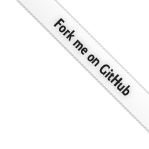
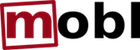
Pingback: Todo List « mobl
Pingback: Mobl Blogging « I am Zef
Pingback: Styling User Interfaces « mobl
Pingback: Rapid Mobile Application Development mit mobl « MARTINSFELD